| – Send SMSes with multiple templates in one Excel sheet. – Import recipient numbers from an Excel sheet. – Reach up to 20 lakh recipients. (For a single-part SMS, you can send it to up to 20,00,000 recipients. For a two-part SMS, you can send it to up to 10,00,000 recipients, and so on.) – Ideal for large-scale messaging needs. |
Here is a step by step guide to sending a Multiple Dynamic SMS on Aura:
Step 1: After logging onto Aura, click on “ + New SMS” from the left panel as shown below.
Step 2: Click on “ Multiple Dynamic SMS”.
The following screen will appear.
Step 3: Begin by downloading the sample file from the provided “Download Sample File” option.
Select the preferred format of the file and click on “Save File”.
Fill in all the necessary data in the respective columns of the Excel sheet.
Once data entry is complete, upload the Excel file onto the platform by selecting “Choose File.”
Step 4: Following the file upload, proceed to select the desired campaign name under which you intend to send the messages.
Step 5: Select the appropriate sender ID based on the type of SMS you are sending.
(To learn more about SMS types, refer to the link – )
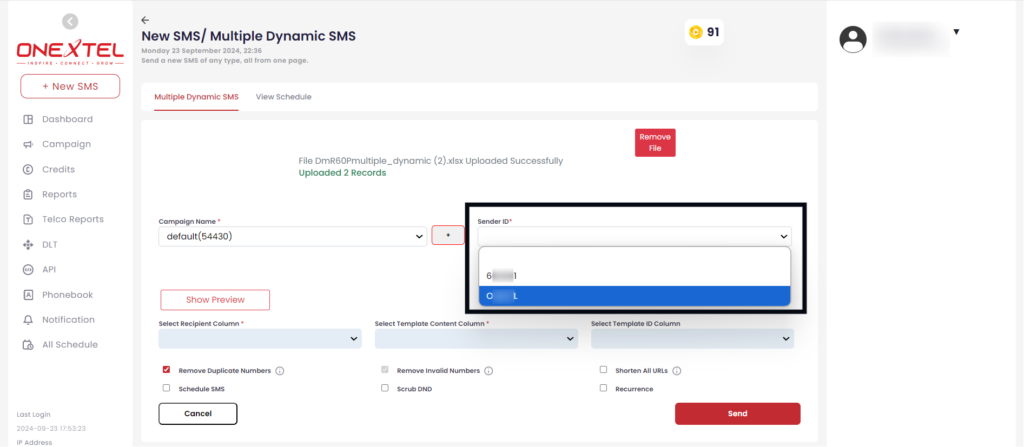
Step 6: In the “Select Recipients” section, select the mobile column from the dropdown.
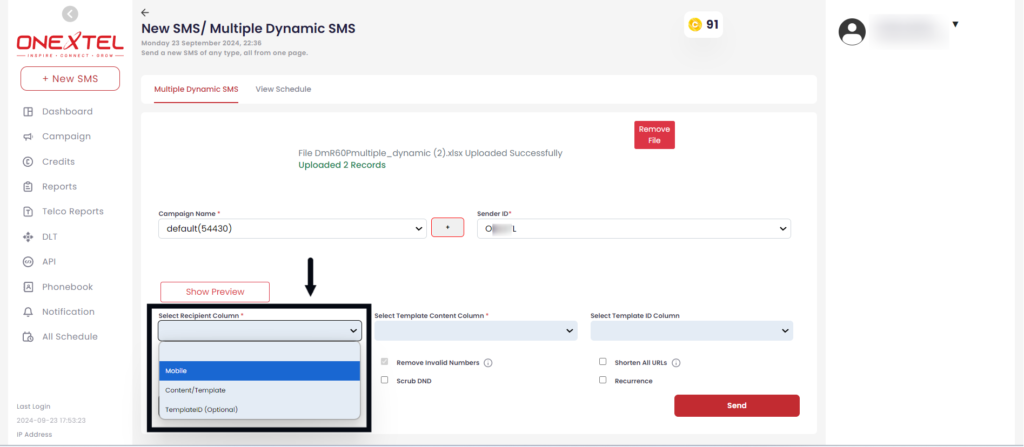
Step 7: In the “Select Template Content Column” section, select the Content/Template column from the dropdown.
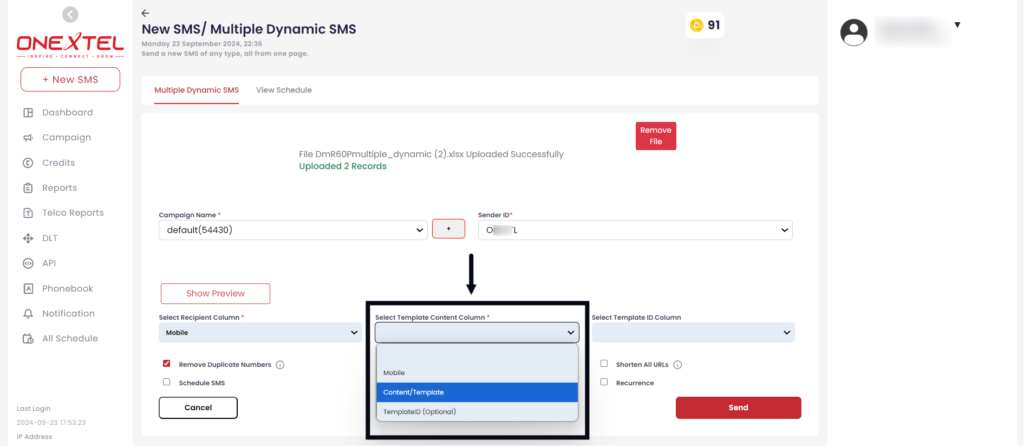
Step 8:In the “Select the Template ID Column” section, select the Template ID column from the dropdown.
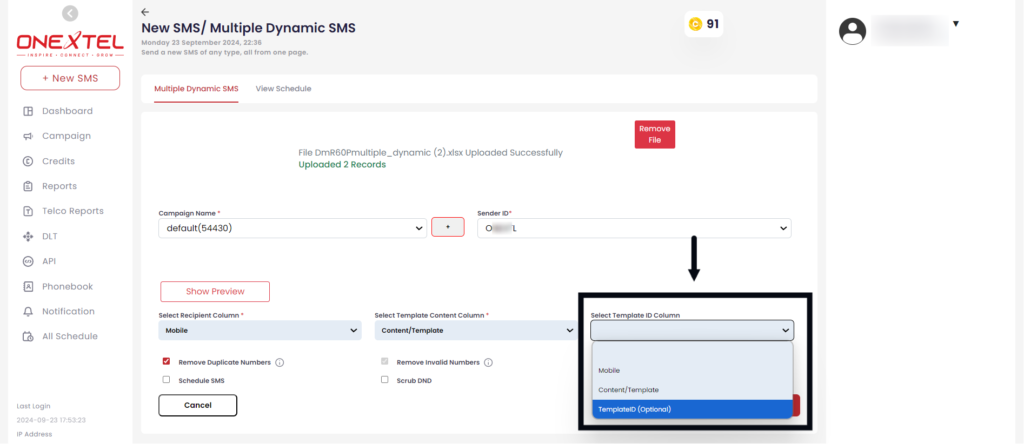
Step 9: Customize your SMS campaigns with the following options:
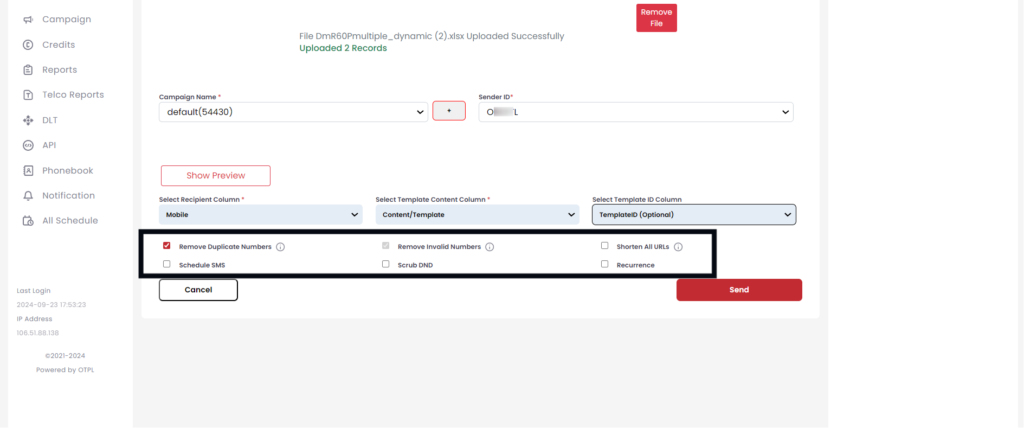
- Remove Duplicate Numbers: Removes duplicate/repeated numbers from the recipient list.
- Remove Invalid Numbers: Removes invalid numbers from the recipient list.
- Shorten all URLs: Shortens any lengthy URLs included in the variables.
- Schedule SMS: Schedule SMS for future delivery. Click on “Schedule SMS” and select the date and time you want to send the SMS.
- Split into Multiple Campaigns: To split the campaign according to your needs, click on “Schedule SMS,” then “Split into Multiple Campaigns,” and enter the date, time, and SMS count for each split.
- Split into Multiple Campaigns: To split the campaign according to your needs, click on “Schedule SMS,” then “Split into Multiple Campaigns,” and enter the date, time, and SMS count for each split.
- Scrub DND: Excludes recipients who have opted for DND mode.
- Set recurrence: Schedule SMS to be sent on specific days at a particular time.
Step 10: Once you have cross-checked all the details entered, click on “Send”.
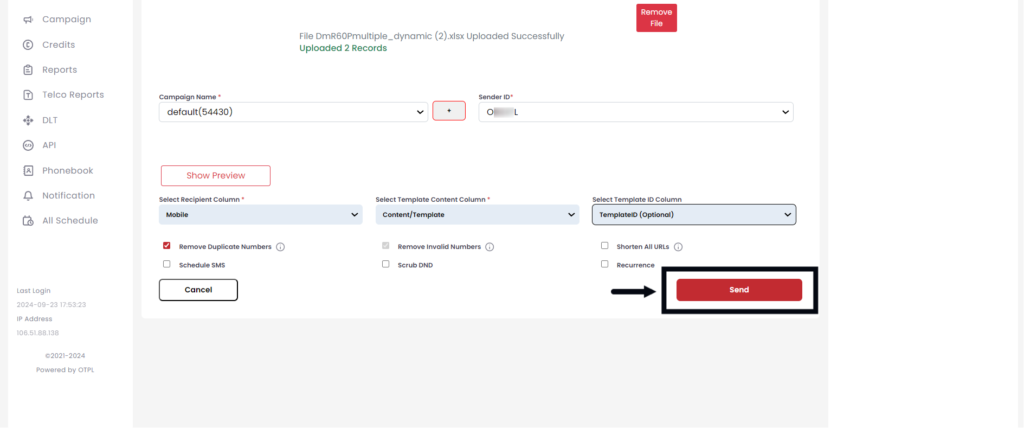
Step 11: After clicking on “Send,” a pop-up box will appear, showing an overview of your message, including the number of invalid numbers, blacklisted numbers, SMS character counts, credits used, DND numbers, and duplicate numbers.
Once you verify the details, click on “Send Now“
You have now successfully sent SMS to the recipients.
