| – Communicate in various languages. – Reach up to 1,00,000 recipients (For a single-part SMS, you can send it to up to 100,000 recipients. For a two-part SMS, you can send it to up to 50,000 recipients, and so on.) – Easily import contacts from your phonebook or copy and paste recipient lists directly into the notepad. |
Here is the step-by-step guide to sending a Unicode SMS on Aura:
Step 1: After logging onto Aura, click on “ + New SMS” from the left panel as shown below.
Step 2: Click on “Quick Unicode/multilingual SMS“.
The following screen will appear.
Step 3: Select the campaign name under which you intend to send the messages.
Step 4: Select the appropriate sender ID based on the type of SMS you are sending.
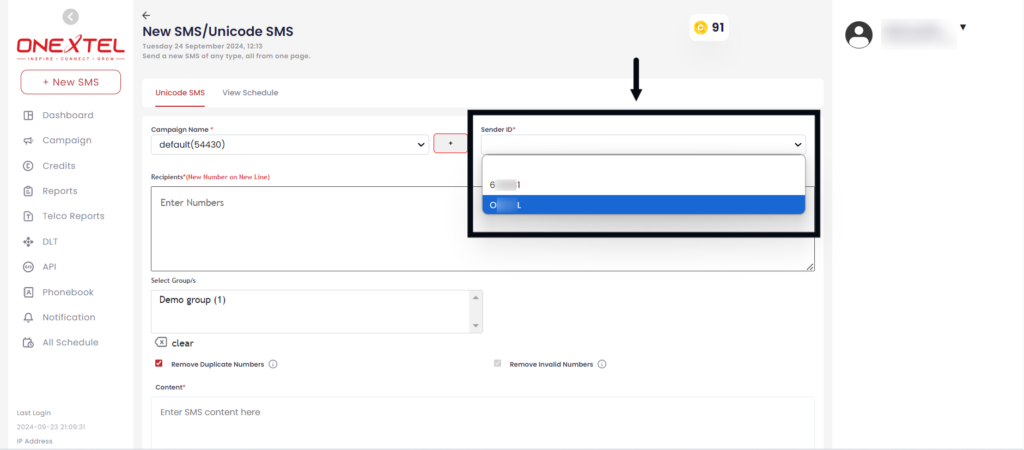
(To learn more about SMS types, refer to the link – )
Step 5: Enter the contact details of the recipients by typing them into the notepad and separating each contact with the Enter key.

Alternatively, you can import the recipients’ list from the phonebook by selecting the relevant group name under “Group/s“.
(To learn more about creating and saving contacts, refer to the link – )
Step 6: The platform automatically refines recipient data by selecting “Remove Duplicate Numbers” and “Remove Invalid Numbers.”
Step 7: Click on “Insert Template” to enter the message content.
A table will appear where you can start by selecting the template type under “Select Template Type.“
Then, choose the “Select Template Filter” (search or dropdown) to find your desired template.
Select the template from the ” Search Template” box.
Once selected, the template ID and content will auto-fill in the corresponding sections.
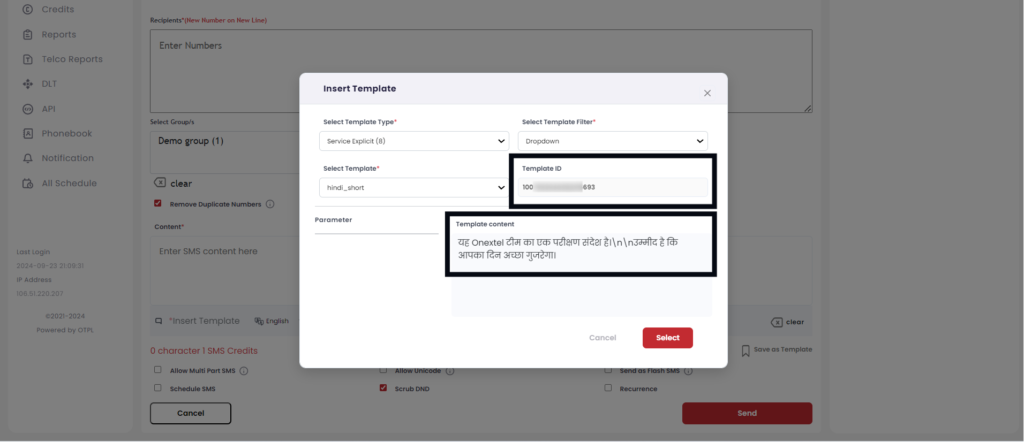
After entering all details, click on “Select.”

The template content will be displayed under the “Content” section.
Step 8: To include any URLs in your template, click on “Insert URL“.
Select the domain.
Enter the URL you wish to include in the SMS.
Select “Get location” if you want to track the recipients’ location.
Select “Insert URL”
If you want to clear the content, click on “Clear.”
Step 9: In the content box below, you can see the number of characters entered and the number of SMS credits required to send the message.
Step 10: Customize your SMS campaigns with the following options:
Allow multi-part: Messages over 160 characters will be split into multiple parts.
Allow Unicode: Send SMS in various languages.
Send as flash SMS: Appears on the recipient’s screen rather than in the inbox.
Schedule SMS: Schedule SMS for future delivery. Click on “Schedule SMS” and select the date and time you want to send the SMS.
Split into Multiple Campaigns: To split the campaign according to your needs, click on “Schedule SMS,” then “Split into Multiple Campaigns,” and enter the date, time, and SMS count for each split.
Scrub DND: Excludes recipients who have opted for DND mode.
Set recurrence: Schedule SMS to be sent on specific days at a particular time.
Step 11: Once you have cross-checked all the details entered, click on “Send”.
Step 12: After clicking on “Send,” a pop-up box will appear, showing an overview of your message, including the number of invalid numbers, blacklisted numbers, SMS character counts, credits used, DND numbers, and duplicate numbers.
Once you verify the details, click on “Send Now“
You will have now successfully sent the SMS to your recipients.
